This guide covers how to manage inventory for your store when you have more than one storage/fulfilment location (e.g., warehouses, retail stores, fulfilment hubs) in Shopify. You will learn how to assign products (and their variants) to one or more locations, how to update stock levels per location, and how to do this individually (product by product) as well as in bulk (many products/variants at once).
TABLE OF CONTENTS
1. Individual Stocking (Product/Variant Page)
2. Update in Bulk (Using the Bulk Editor)
Setting Up Multi-Location Inventory
Before you can stock inventory, you must set up your locations.
Go to your Shopify Admin and navigate to Settings > Locations.

Click Add location and enter the name and address for your warehouse, store, or fulfillment service.



Ensure you check the box that says Fulfill online orders from this location if you want this stock available for online sales.
Click Save.
Inventory Tracking Setup (Per Product/Variant)
For each product or variant, you need to ensure multi-location tracking is enabled:
Go to Products and click on the product you want to edit.

In the Variants section, click on the specific variant (or the entire product if it has no variants).
Scroll down to the Inventory section.
Make sure the Track quantity box is checked.
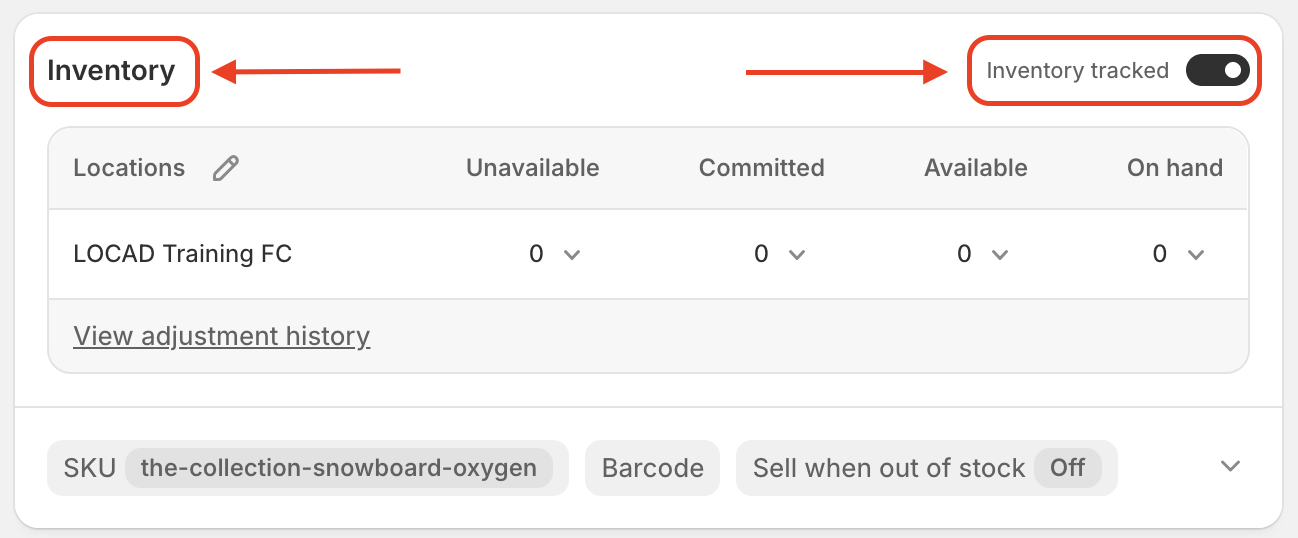
Check that the Inventory will be stocked at dropdown is set to Multiple locations (or click the ✏️ icon to edit locations).
Check the boxes next to the locations where this variant will be stocked and click Done, then Save the product/variant.
Stocking Inventory
1. Individual Stocking (Product/Variant Page)
This is best for making a quick change to a single variant or product.
Go to Products and select the product you want to update.

If your product has variants, scroll to the Variants section.
If your product does not have variants, Navigate to the Inventory section.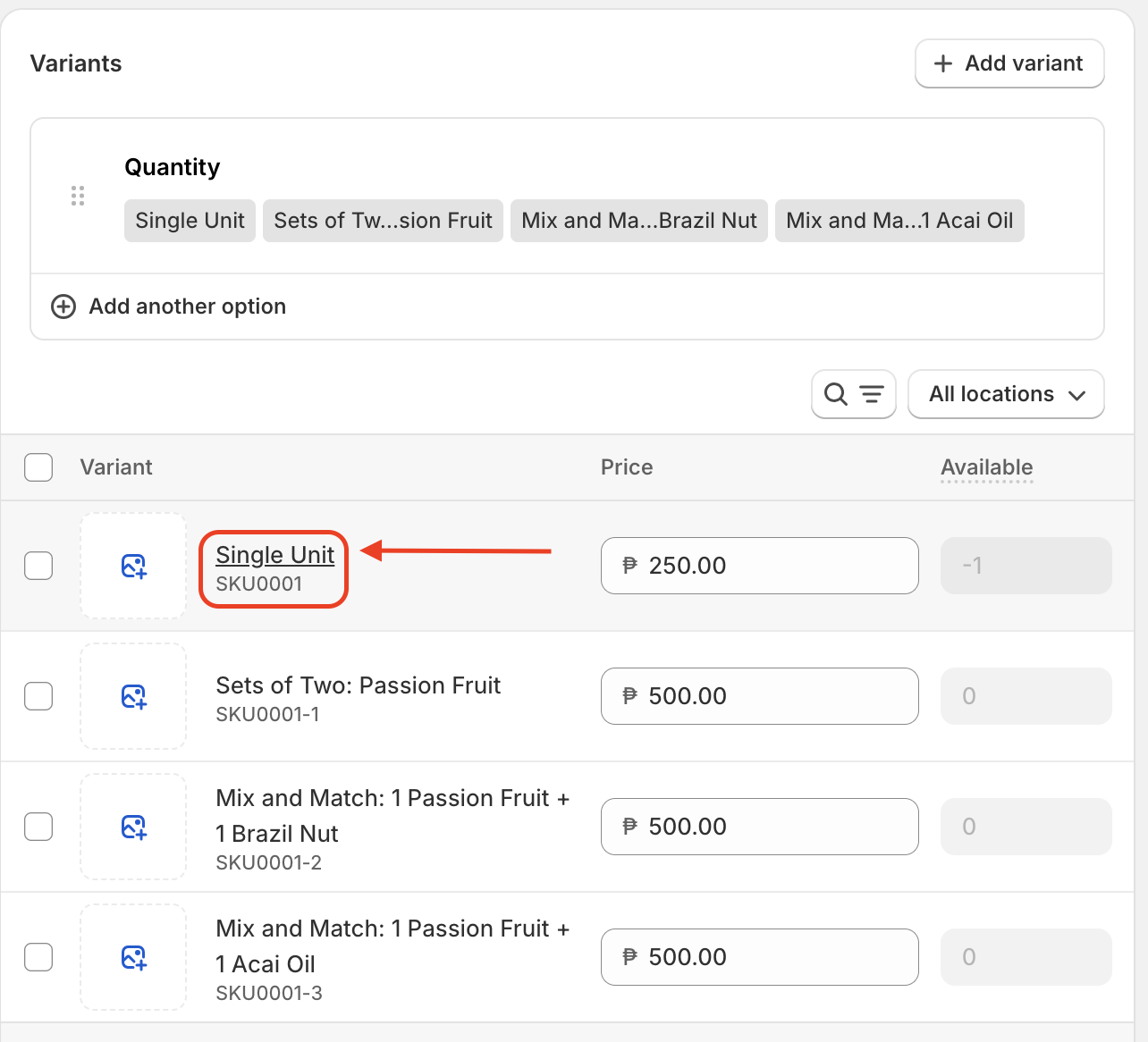
Scroll down until you find the Inventory section, you will see a list of your enabled locations.
In the Inventory section, click Locations or the pencil icon next to it.

Ensure the Inventory tracked toggle is enabled.A popup titled Edit locations appears.
Check the boxes for all locations where you want this product/variant to be stocked.

Click Save.
2. Update in Bulk (Using the Bulk Editor)
This is the most efficient way to update inventory quantities for multiple variants across multiple locations directly within the Shopify Admin.
Go to Products > Inventory.
Select the location that stocks the products you want to change. Products that are not stocked at a location don't show up in that location's inventory list.
Filter/Select Variants: Use the search or filters to narrow down the products/variants you need to edit.
Select the products/variants using the checkboxes.

Click Bulk Edit.
In the Bulk Editor table, click Columns and make sure the location columns you need to update are visible by using the checkbox in Quantities by location. (e.g., [Your Location Name] Available).

When a product is not stocked at a location, Shopify displays Not stocked.
Click into any cell showing Not stocked.
A small checkbox appears: Stock at this location.
Check the box.
The cell now becomes editable and you can enter inventory numbers.
Click Save.
Tip: You can click and drag to apply the same value to multiple cells, or copy and paste.
FAQs:
- Why can't I add inventory to a location? It's not on the list.
Ans - This means the product is not "stocked" at that location. On the main product page (or using the bulk editor), find the Inventory section and click "Edit locations." Make sure the location you want to add stock to is checked.
- What's the difference between "On Hand" and "Available" inventory?
Ans - On Hand is the total physical number of items you have. Available is the number of items that are not reserved for any open orders. (Available = On Hand - Committed). When you update inventory, you are typically setting the Available quantity.
Can I track inventory at a location that doesn't fulfill online orders?Ans - Yes. In
Settings > Locations, you can disable "Fulfill online orders from this location." You can still assign and track inventory there, which is useful for retail-only stores (POS) or for tracking stock that is not for sale.

