TABLE OF CONTENTS
- Introduction to Shopify Collaborator Access
- Walkthrough
- How to Find a Shopify Store URL
- List of Permissions to be enabled
- FAQs
Introduction to Shopify Collaborator Access
The Shopify collaborator access feature allows store owners to securely grant external partners - such as Locad - access to their Shopify admin. Instead of creating a staff account, partners can request access directly through their own Shopify Partner Dashboard. As the store owner, you maintain full control and can approve, reject, or customize the permissions granted to each collaborator. They’re one of the most flexible accounts available from Shopify, giving store owners complete control over the sections of a store the collaborator can access.
Here’s a quick list of all the permissions available:
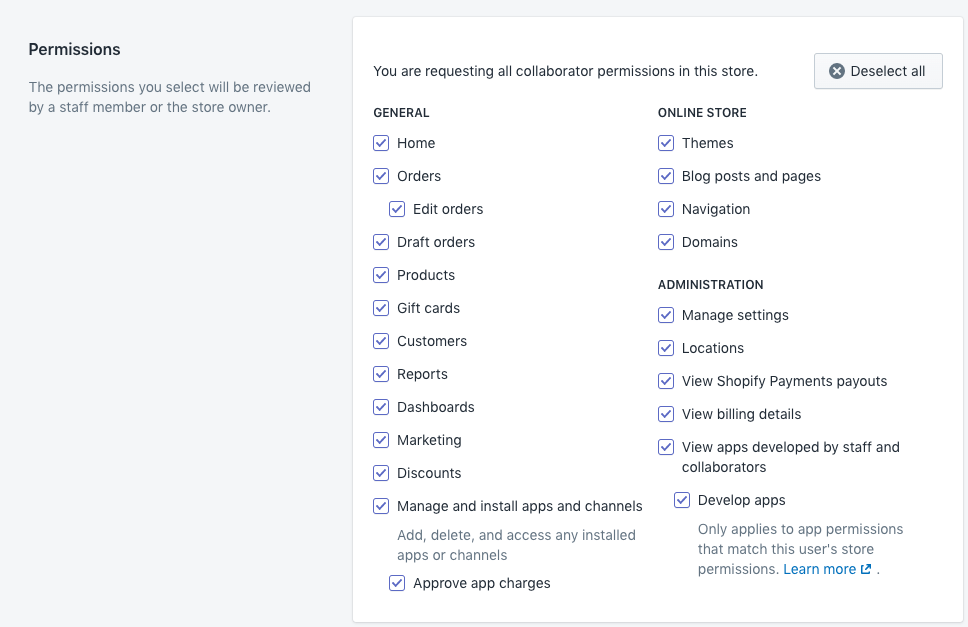
Walkthrough
The process involves two main parties: the Store Owner, who grants access, and the Shopify Partner, who requests access.
Part 1: The Store Owner (Initial Setup)
Before a partner can request access, you must ensure your settings are configured to allow it.
From your Shopify admin, go to Settings in the bottom-left corner.
Select Users and permissions.
Scroll down to the Collaborators section.
You have two options:
Anyone can send a collaborator request: Any Shopify Partner can send you a request.
Only people with a collaborator request code can send a collaborator request: This is a more secure option. If you select this, you must copy the 4-digit code and send it to the partner who needs to request access.

While you can turn off Collaborator Request Code feature, we’d generally recommend keeping it on, so you know for sure who is asking for collaborator access at any given time.
Part 2: The Shopify Partner (Sending the Request)
Log in to your Shopify Partners dashboard and go to Stores.

Click the Add store button, then select Request access to store.

Enter the store's URL you want to access.
If the store owner requires it, you will be prompted to enter the collaborator request code.
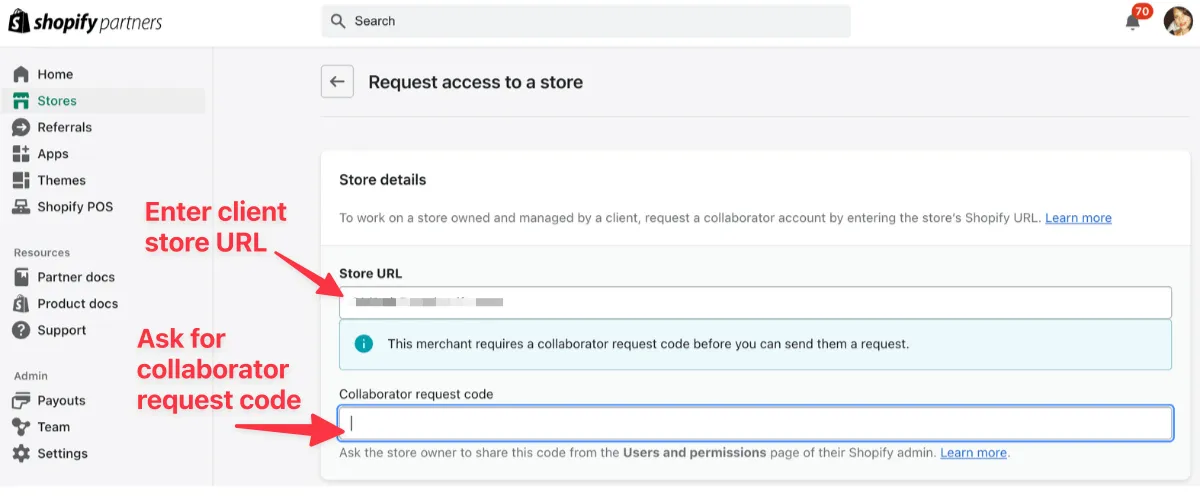
Under the Permissions section, check the boxes for the specific parts of the store you need to work on (e.g., Orders, Themes, Products).
You can add an optional message to the store owner.
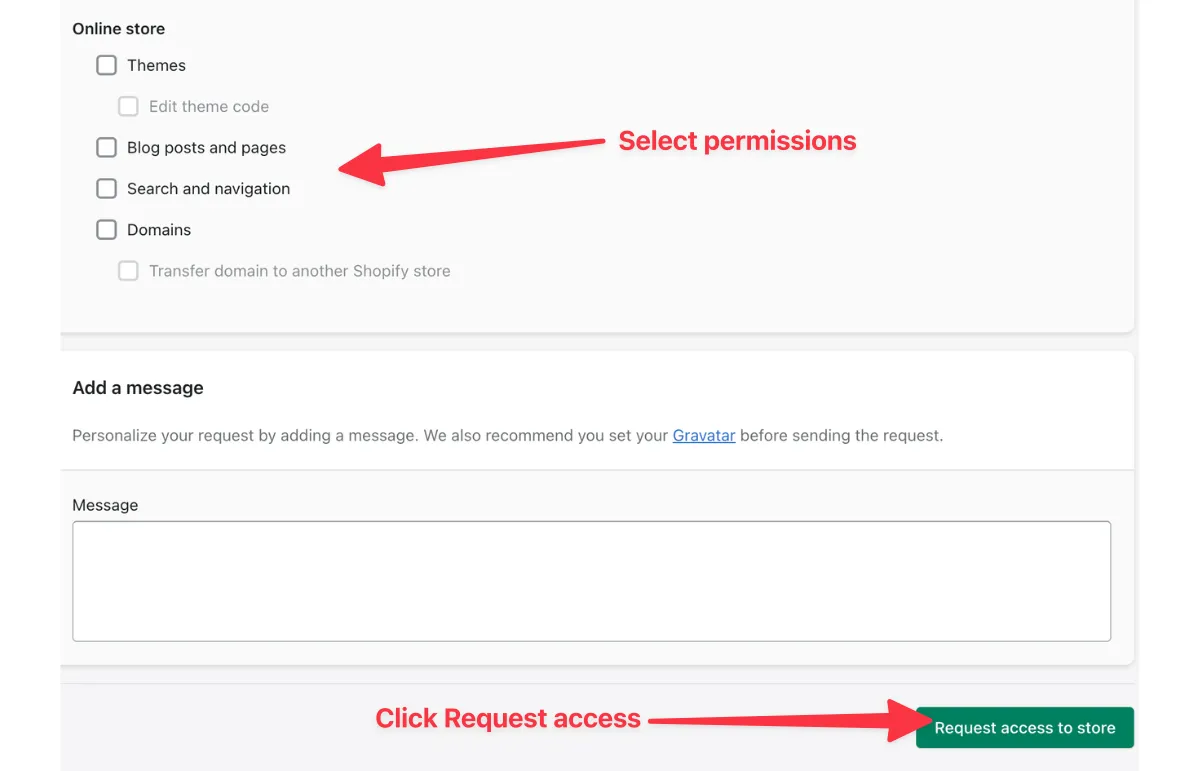
Click Request access to store. Your request is now sent, and its status will be "Access pending".
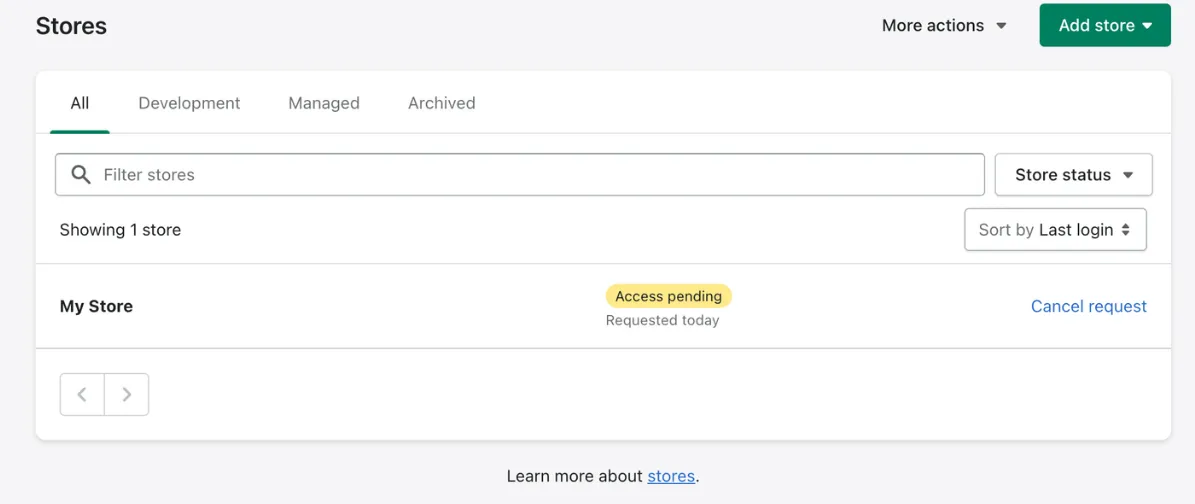
Part 3: The Store Owner (Reviewing and Accepting the Request)
You will receive the partner's request. Go back to Settings > Users and permissions.
Under the Collaborators section, you will see the pending request with the partner's name.

Click on the request to review it. You will see the specific permissions the partner has requested.
This is the most important step: The store owner has the final say. They can review and change the permissions, granting only what you are comfortable with, regardless of what the partner requested.

After the permissions have been adjusted to your liking, click Accept.
The partner will now be listed as a collaborator and will have access to the sections you approved.

How to Find a Shopify Store URL
Every Shopify store has a unique, default URL that ends in .myshopify.com. Even if a brand uses a custom domain (like brandname.com), this original URL still exists and is often needed for integrations or collaborator access. The accepted format is (store name).myshopify.com.
Here are two methods to find this URL.
Method 1: From the Shopify Admin Panel
This method is for store owners or partners who already have access to the store's admin dashboard.
Log in to your Shopify admin account.
Look at the URL in your browser's address bar.
The URL will have a structure like:
admin.shopify.com/store/The text immediately after
/store/is your store's unique name (e.g.,your-store-name).Your full, default Shopify store URL is that name followed by
.myshopify.com.Example: If your admin URL shows
.../store/my-cool-shop, your Shopify URL ismy-cool-shop.myshopify.com.
Method 2: From a Brand's Official Website
This method is used when you only have the brand's public website (e.g., https://shop.gtcosmetics.com.ph/) and do not have admin access.
- Go to the brand’s official website.
- Right-click anywhere on the page and select View Page Source from the menu.
- A new tab will open showing the website's HTML code.
- Press Ctrl + F (or Cmd + F on a Mac) to open a search box.
- In the search box, type .myshopify.com and press Enter.
- The search will highlight the store's default Shopify URL within the code (e.g., gt-cosmetics.myshopify.com).
- You can now copy this URL. It is recommended to confirm this URL with the brand if possible
List of Permissions to be enabled
Home
Orders
Edit orders
View draft orders
Create and edit draft orders
Delete draft orders
Products
View product cost
Create and edit product
Edit product cost
Edit product price
Manage Inventory
Delete products
Manage and install apps and channels
Approve app changes
Manage settings
Locations
View apps developed by staff and collaborators
Develop apps
FAQs:
- What is the difference between a collaborator and a staff account?
Ans - A collaborator account is for external partners (like partners or freelancers) who access your store through their own Shopify Partner dashboard. A staff account is for your own employees, and they log in using credentials you create for them. - Can you check the changes made by a Collaborator?
Ans - Shopify tracks and logs all of the actions taken by users within he Shopify admin panel. You can monitor the actions of a Collaborator by viewing the admin history log.
- Is a collaborator request code required?
Ans - It is an optional security setting. You can choose to allow anyone to send a request, or you can restrict it so that only people who have the specific code can send a request. - What are the limitations of Collaborator accounts?
Ans - Collaborator accounts cannot perform certain owner-level actions, such as managing payment methods or plans. However, business leaders can provide access to various sections of the admin panel to each collaborator or freelancer.
Do I have to grant all the permissions a collaborator requests?
Ans - No. The store owner has the final say on all permissions. You can review a collaborator's request and choose to grant all, some, or none of the permissions they asked for before you accept the request.

